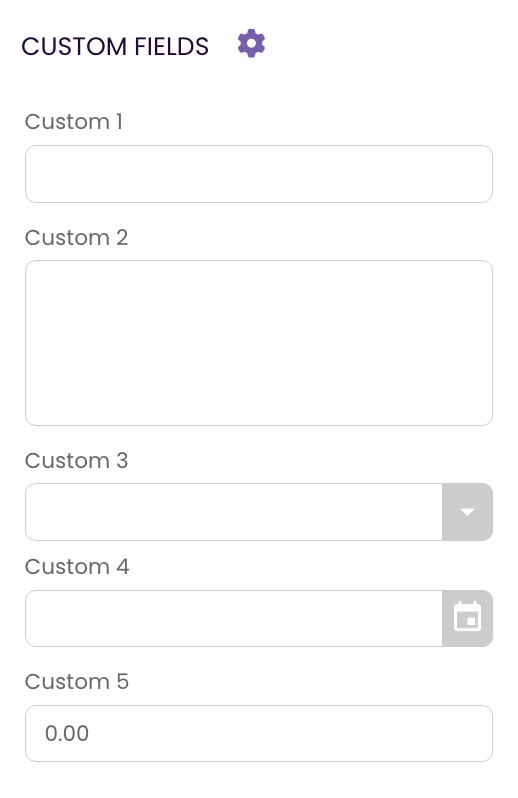All Tutorials ⟩ The CATALOG ⟩ Catalog Workflow ⟩ The INFO Tab
Found at the top of the tabs along the right side of the CATALOG, the INFO Tab is where you keep all those bits of information that identify your track, from critical metadata to artwork and file info.

The INFO Tab is found in the CATALOG module to the right of the screen at the top of the side tabs. It is the primary tab for entering information and metadata on your tracks.
Many of the fields will be tagged directly to the audio files when you perform the Tag Files function, but not all. Fields that have a tag icon will tag to your MP3s and AIFs; others are just for your information and recordkeeping.
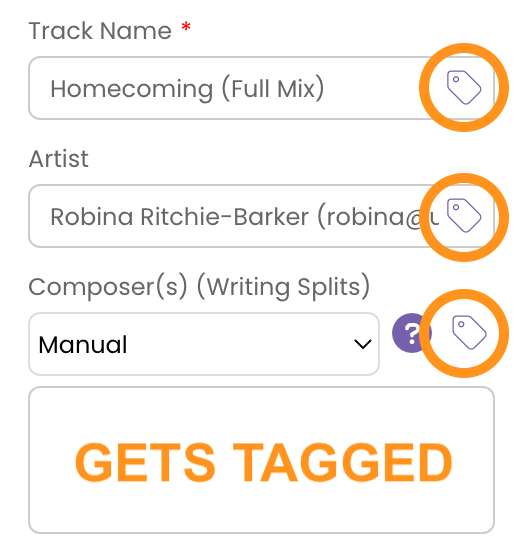
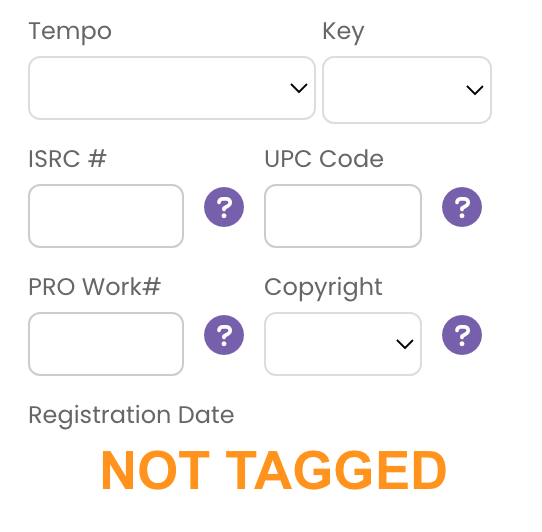
The INFO Tab separates your track information into five sections:
The information housed in the top-most portion of the INFO tab is critically important to have as part of your tagged metadata. At a very minimum you will want all these fields to be filled out before you submit to pitches or other industry contacts.
The fields in the Critical Metadata section are:
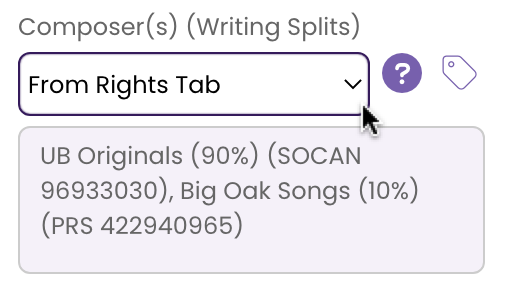
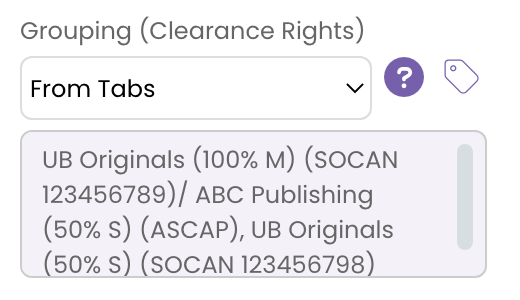
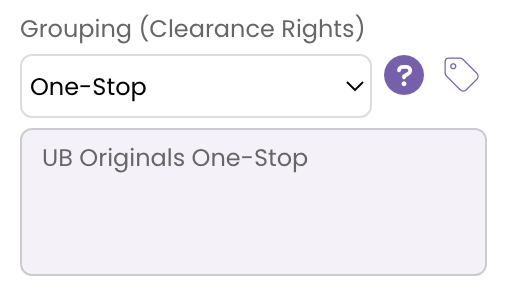
The information in the IMPORTANT section of the INFO Tab, while not mandatory, provides additional information to industry contacts that can help them in their categorization, searches and administration. Completing this section makes your track data more helpful to them so you should aim to also complete this section as well.

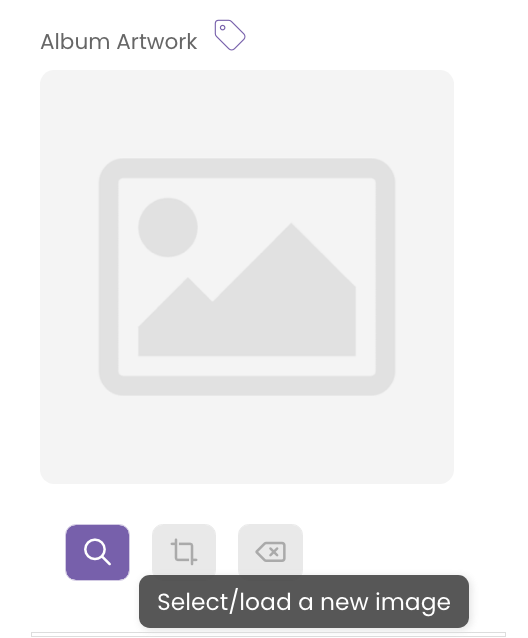
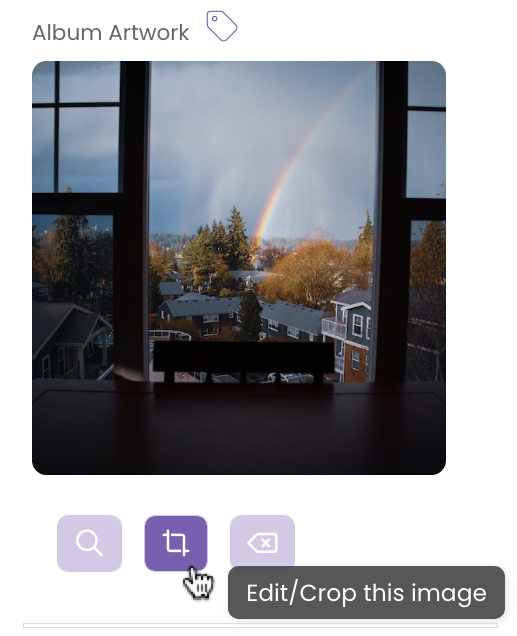
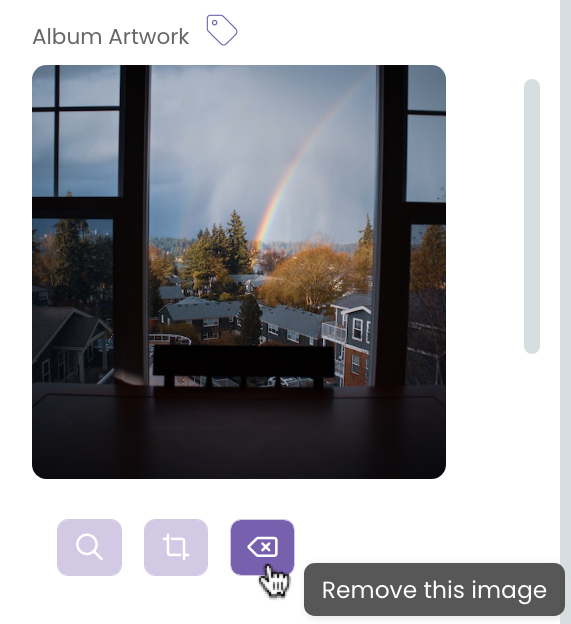
This section provides information on the specs of the audio file. These sections are read-only and cannot be edited.
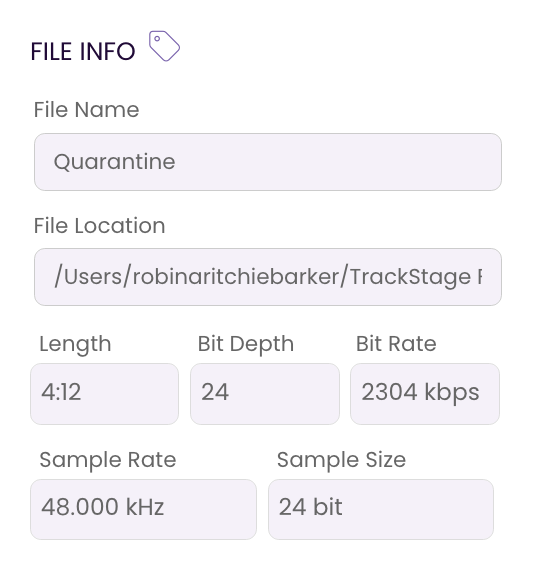
While most of these fields may not be as relevant and critical to music supervisors and libraries, they can be very important to your recordkeeping.
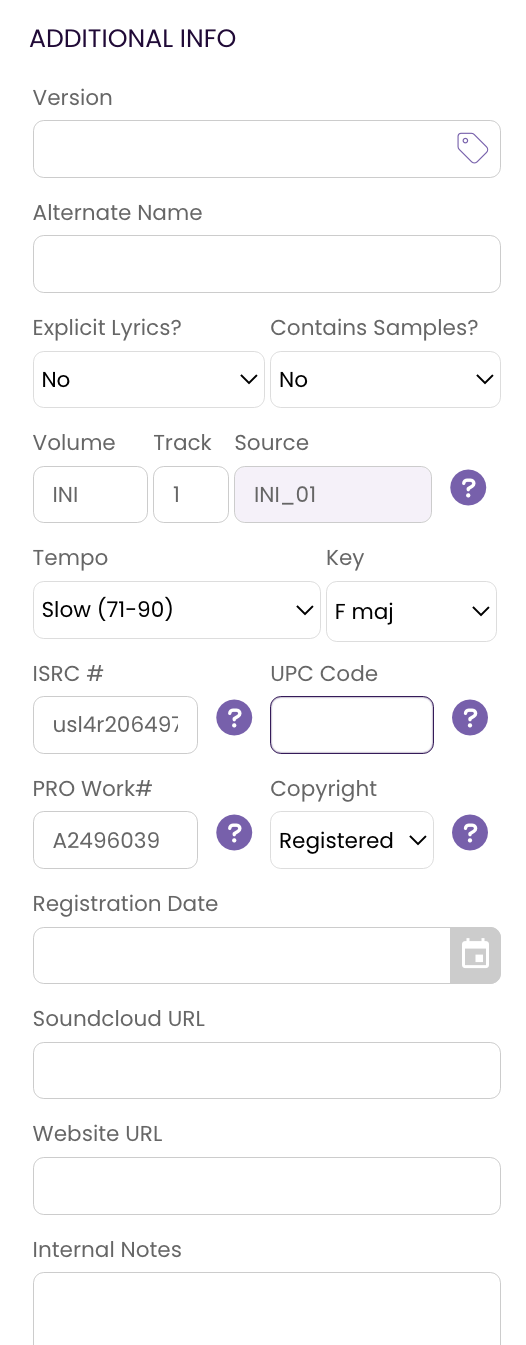
These fields allow you to add information that don't already have a home in TrackStage.