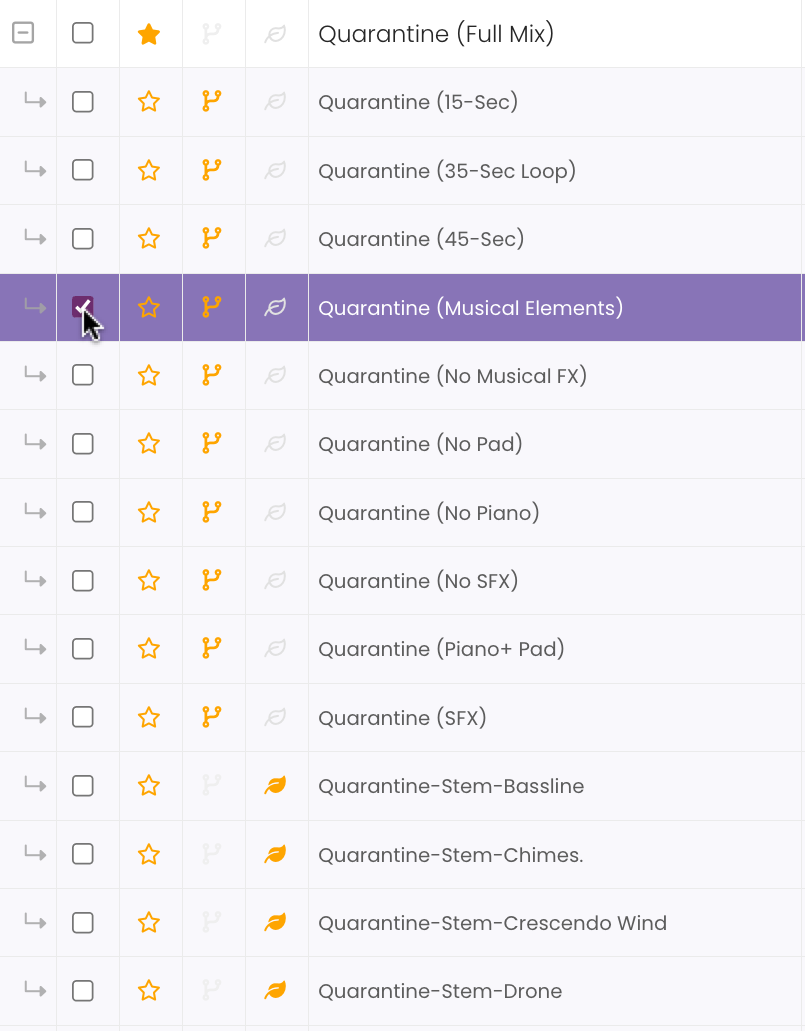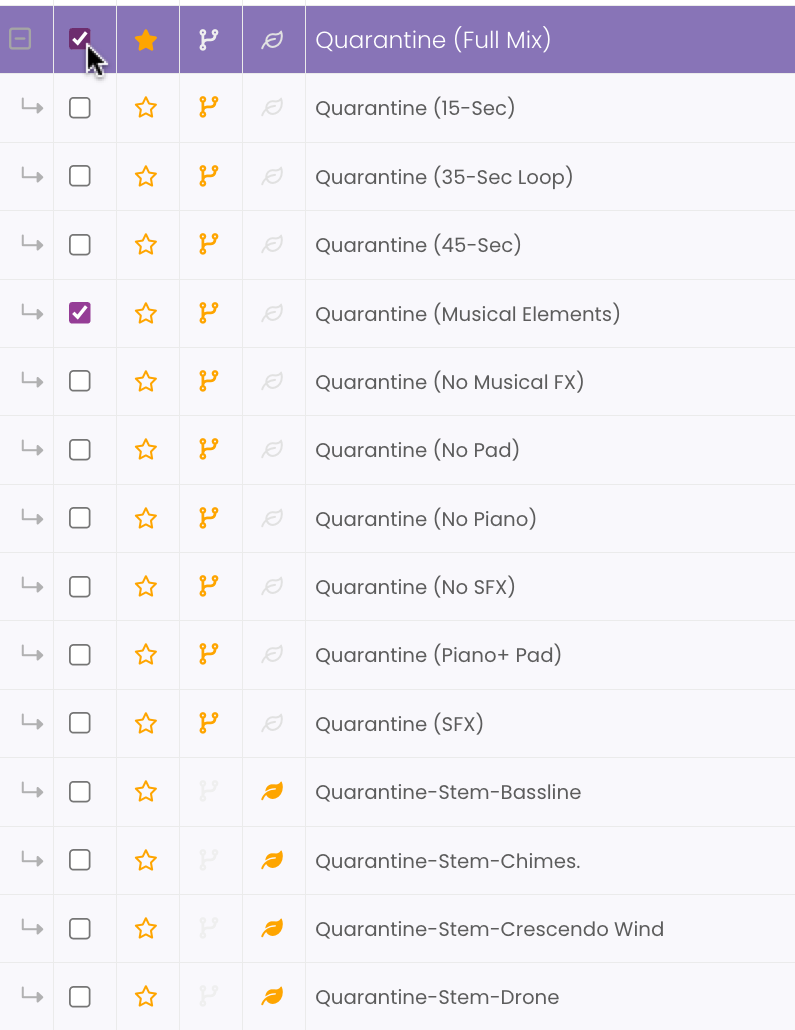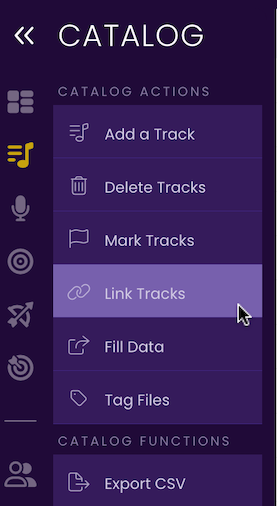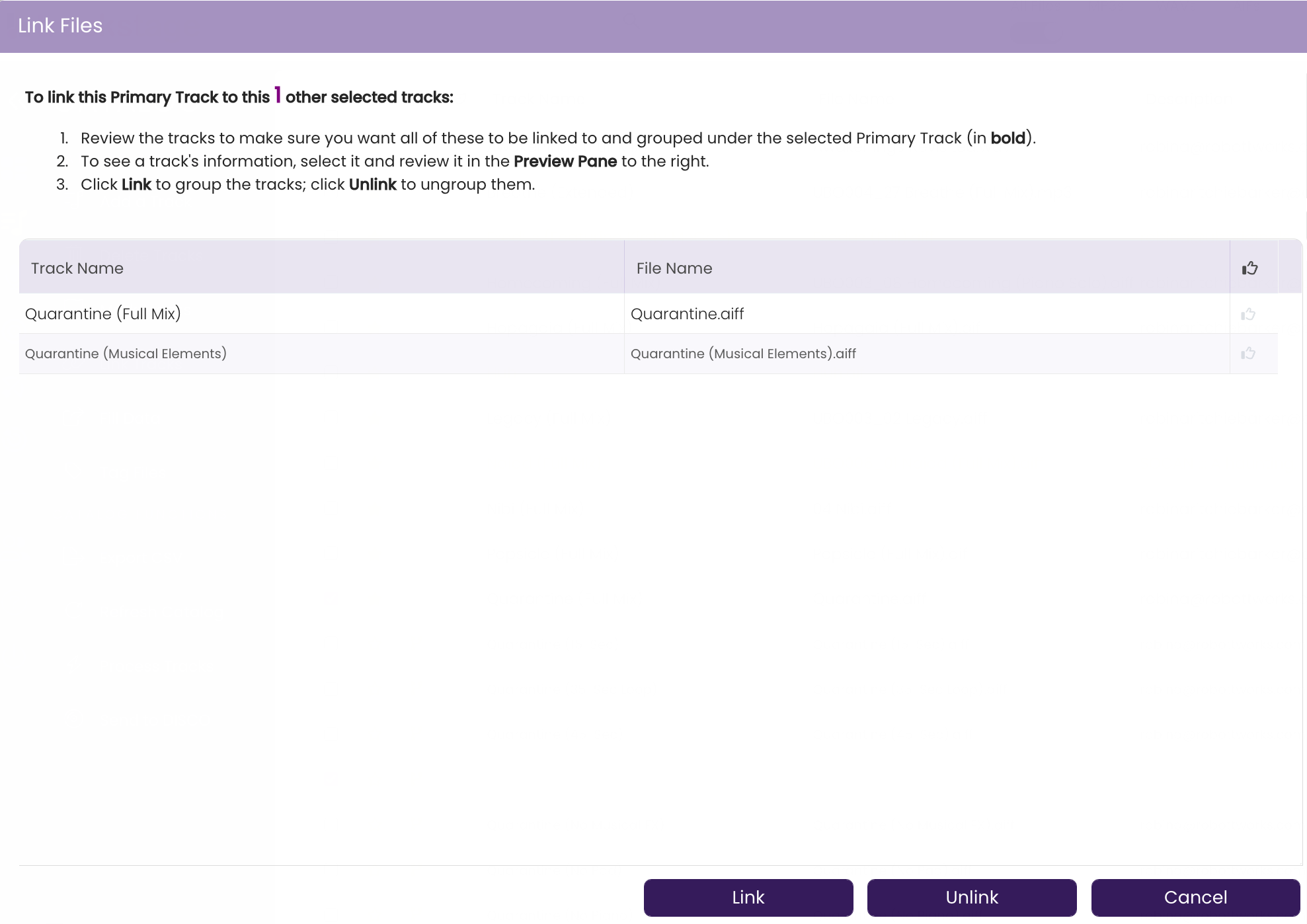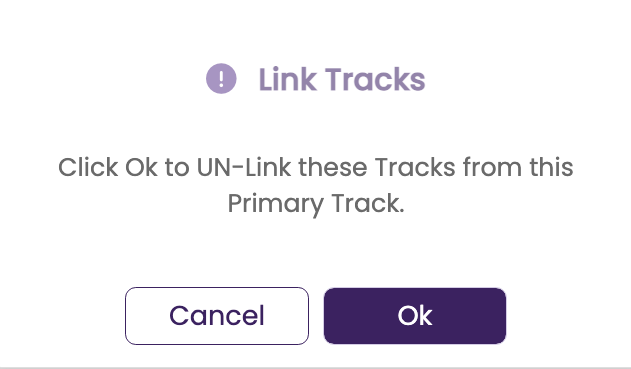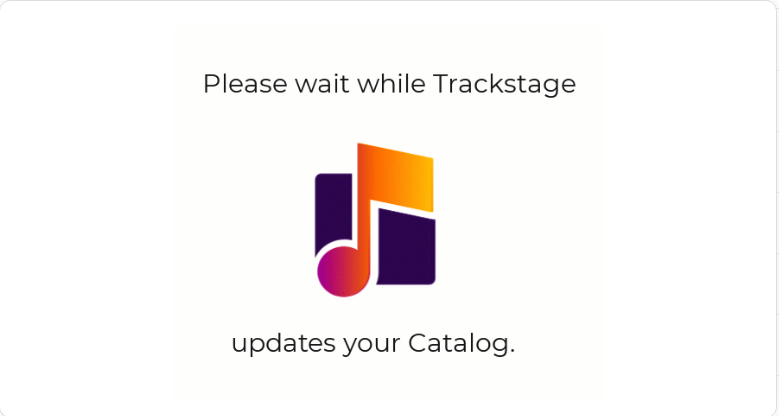All Tutorials ⟩ The CATALOG ⟩ Catalog Workflow ⟩ Linking Tracks
Linking your Alternate and Stem versions to your Primary Track allows you to clean up your Catalog view so you can easily identify how many full mix songs you have in your catalog.

Tracks are typically linked in groups that consist of a single Primary Track and its Alternate and Stem versions. The purpose of linking tracks is two-fold. First, it cleans up your Catalog so that you can view just the Primary versions of your song and not have dozens of Alternates and Stems cluttering up your screen. Second, linking allows you to bulk edit your tracks. Metadata that is entered on the Primary track is easily copied to the corresponding Alternates and Stems using the Fill Data function.
While you technially can link a Primary to any other non-Primary track, it's not adviseable to link to tracks that aren't versions of the Primary, as you could unintentionally write incorrect metadata to the linked tracks.
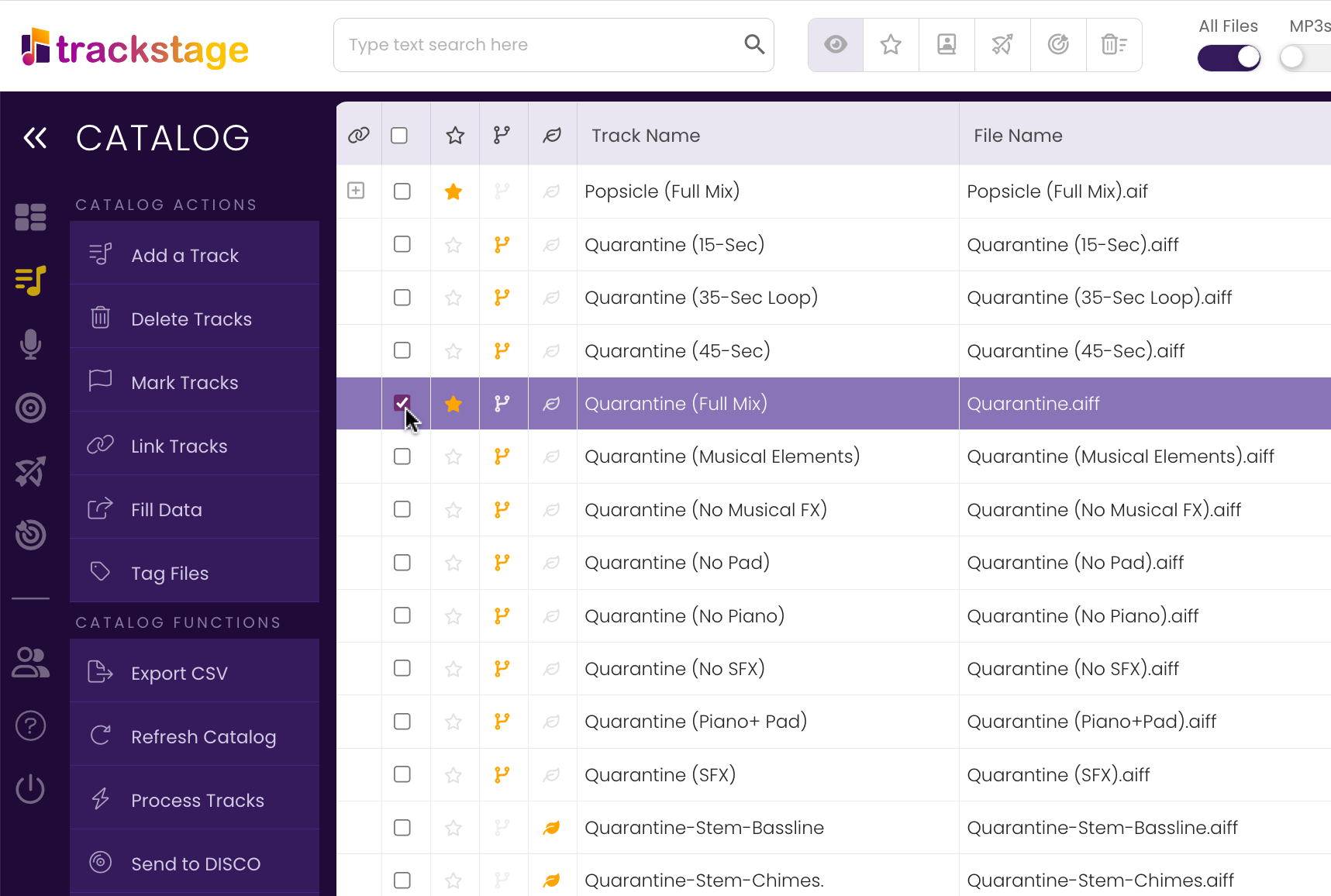

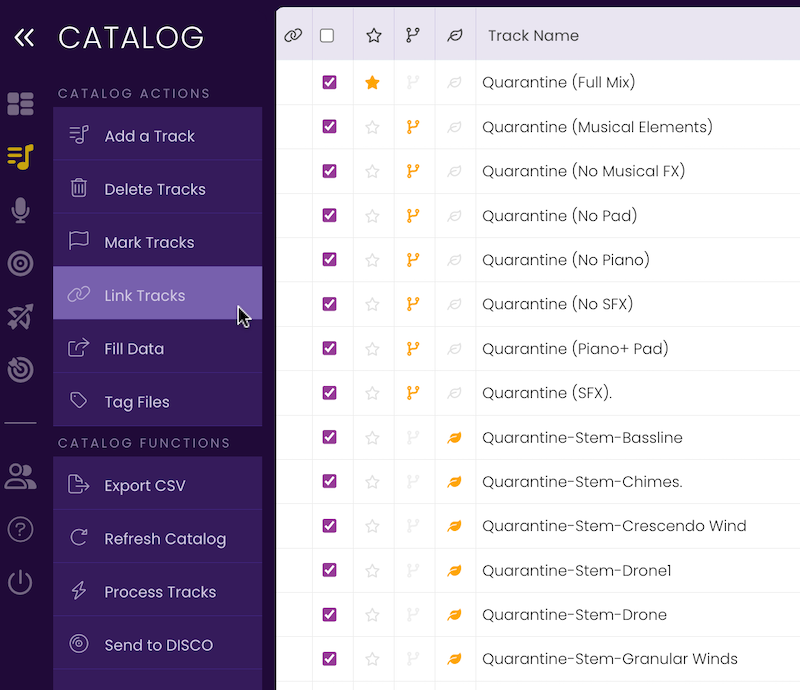
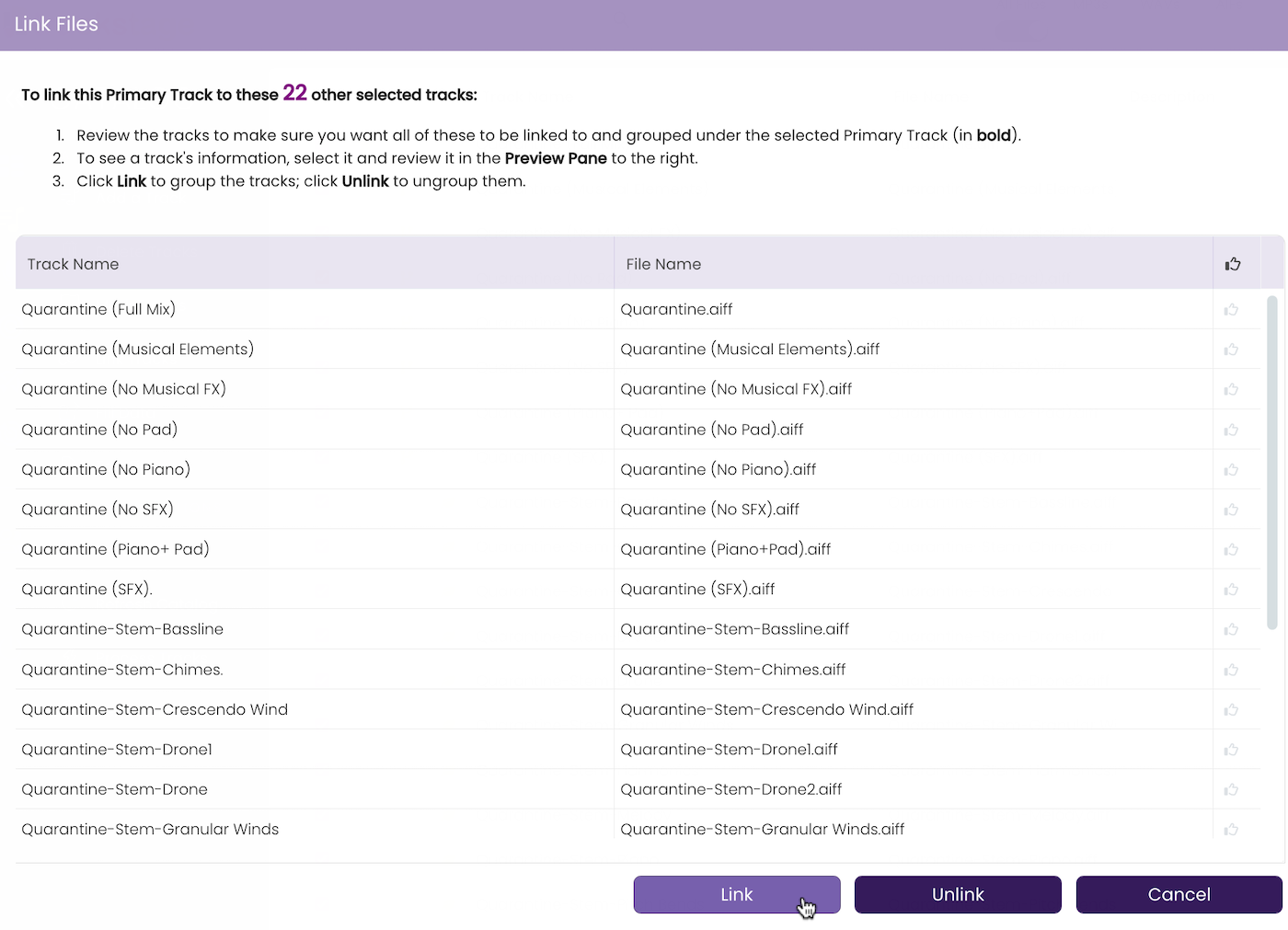
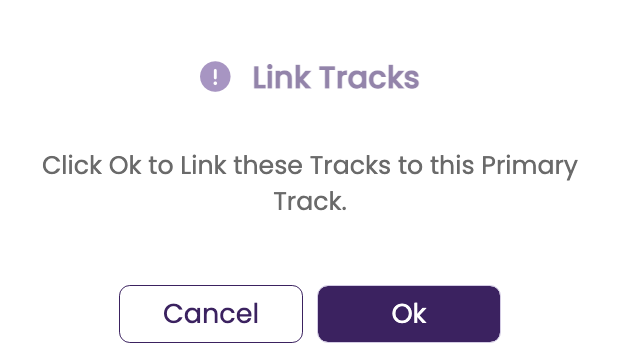
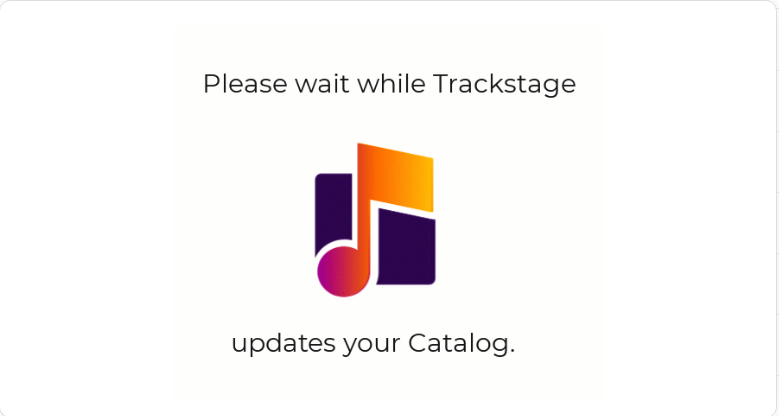
 icon in the first column on the Primary track to show the linked tracks.
icon in the first column on the Primary track to show the linked tracks. 
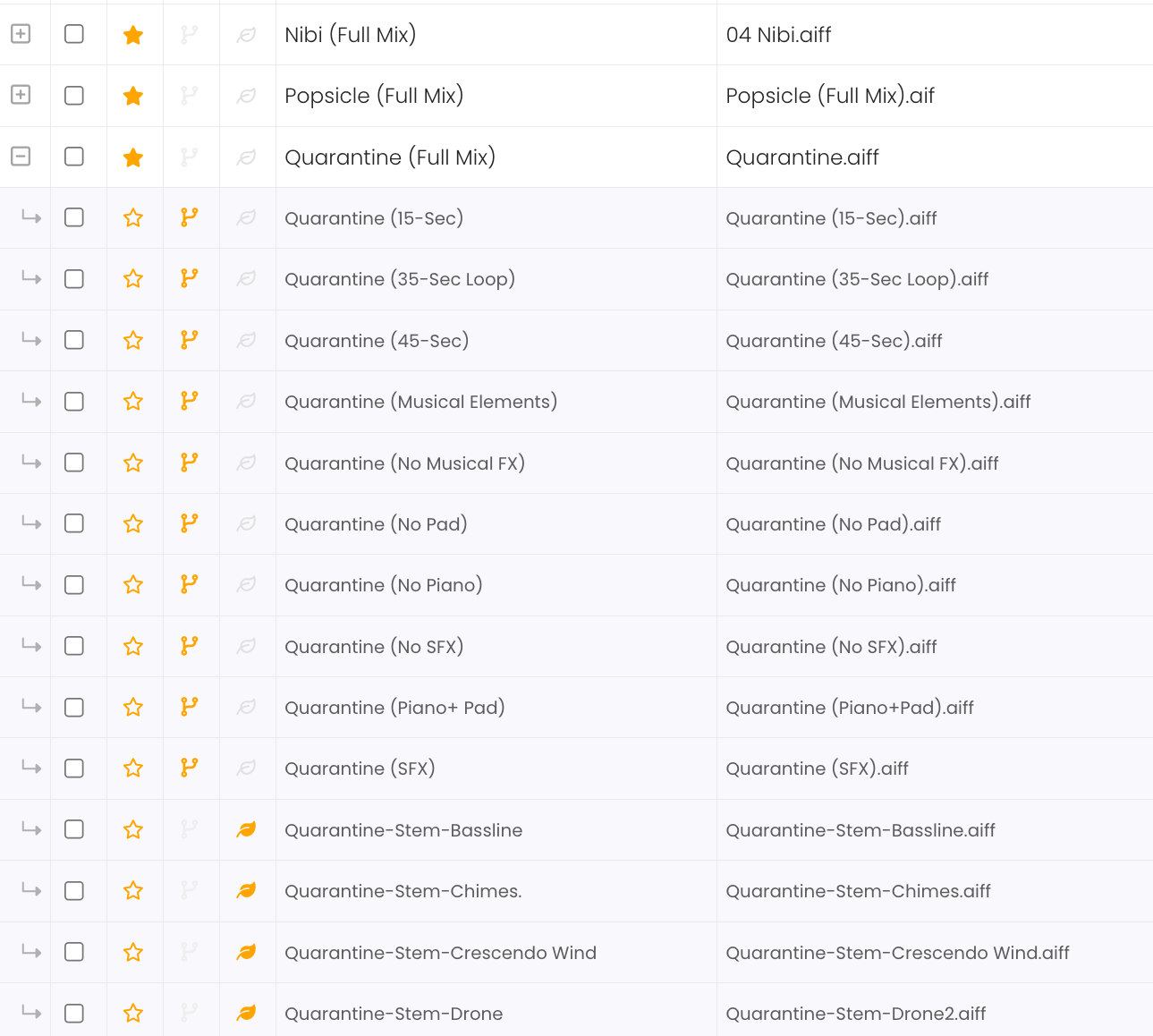
 icon to hide the linked tracks so that only the Primary track shows in your Catalog.
icon to hide the linked tracks so that only the Primary track shows in your Catalog. 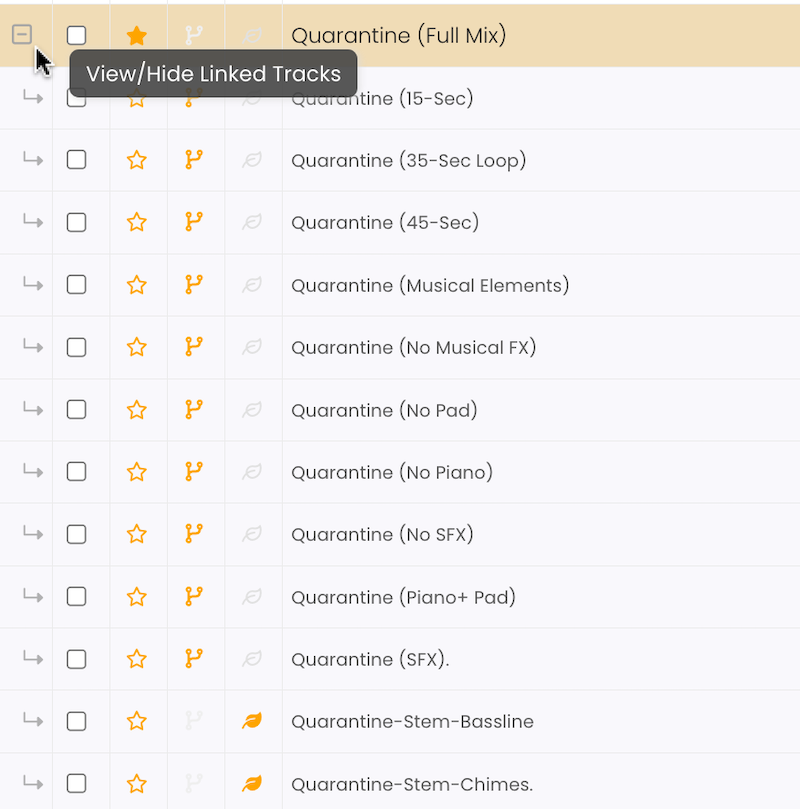
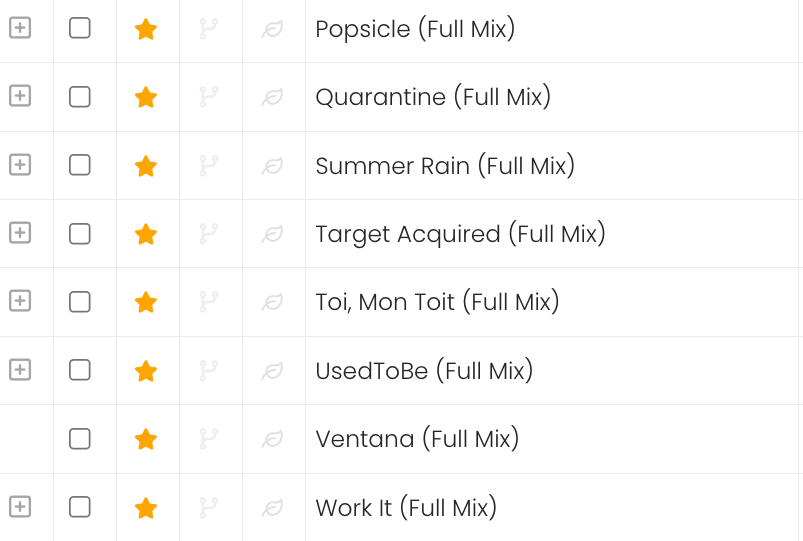
 icon in the Catalog header to toggle expand/collapse all Primaries with linked tracks.
icon in the Catalog header to toggle expand/collapse all Primaries with linked tracks. 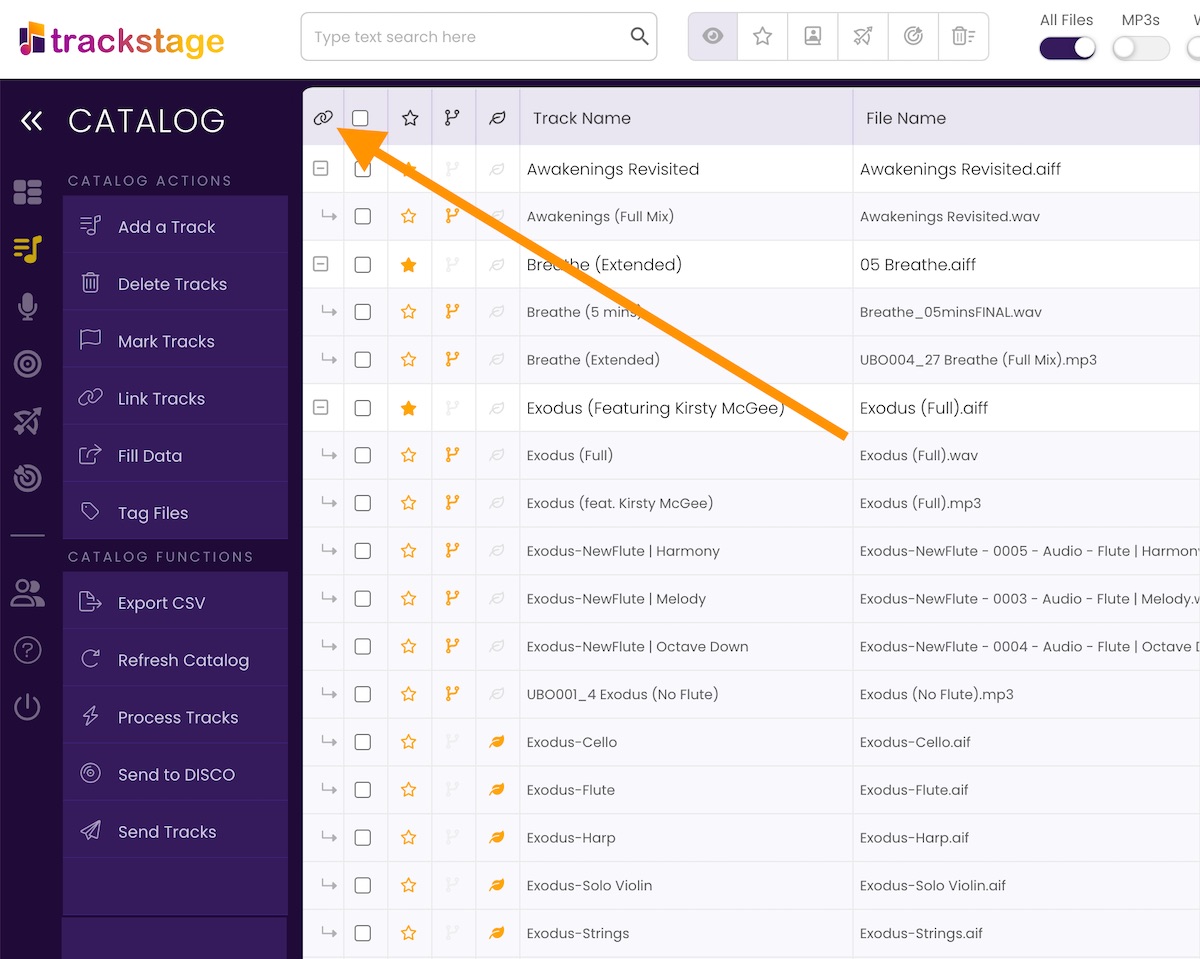
To unlink a track you need to select both the track and the Primary it is linked to.