All Tutorials ⟩ Getting Started ⟩ Setting up your TrackStage Folder
TrackSync works by connecting to your completed audio files on your hard drive. Creating a folder to house those files is the first step in getting up and running.

Before you install TrackSync, you will need to set up a folder on your computer to contain the tracks in your catalog.
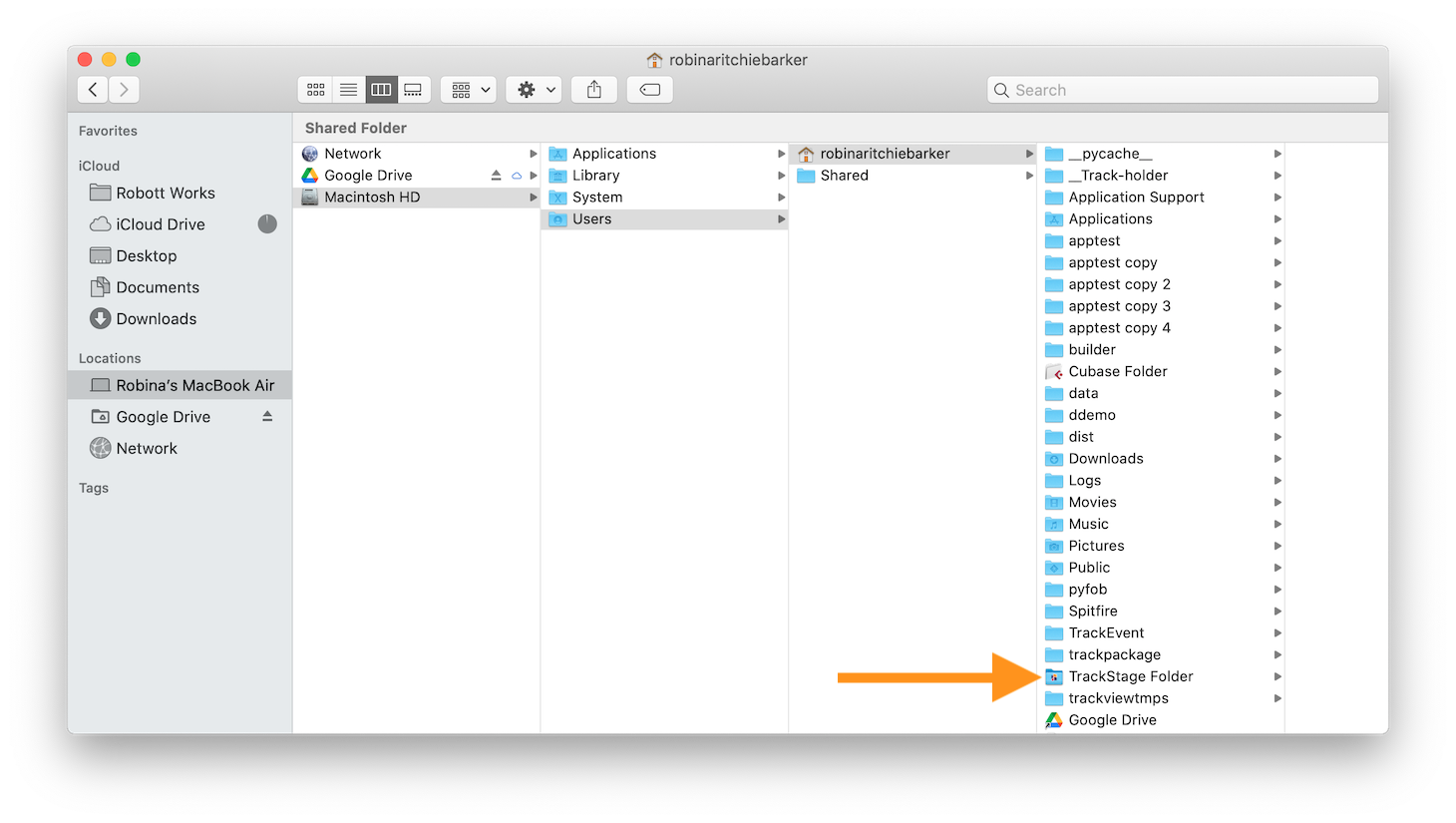
This folder can be:
This folder cannot be:
Move your completed tracks into this folder.
These tracks should be:
These tracks should not be:
You can have as many levels of sub-directories in your TrackStage folder as you like. TrackSync will still be able to find your AIFs MP3s and WAVs no matter what your folder structure is like.
NEXT: Install TrackSync...