You can find the TrackView installer in your Downloads folder. Click on the Mac or Windows links above to find your installation instructions. Please note that TrackView is a computer application and cannot be installed on a phone. Have fun!
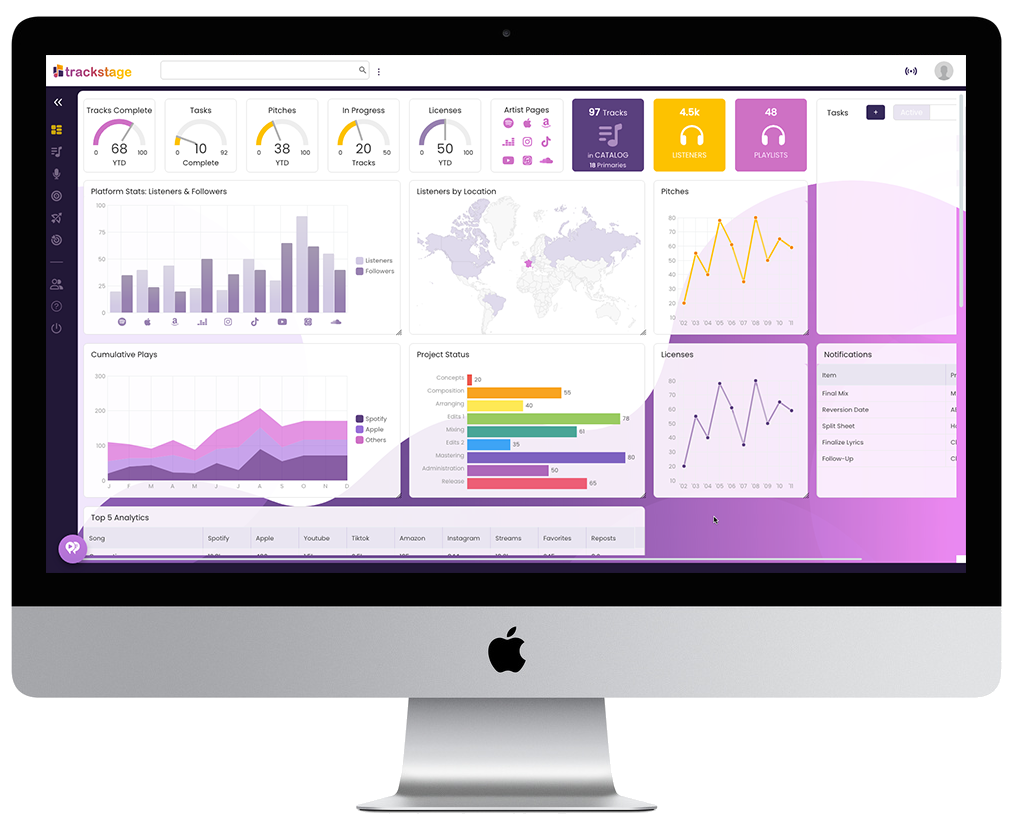
Now take control of the rest of your sync music business.
TrackView is made up of three components: the application and two processes that enable TrackView to process and view AIF/AIFF files and images. To get the most out of TrackView, you'll need to initialize the FFMPEG and FFPROBE processes as part of the installation.
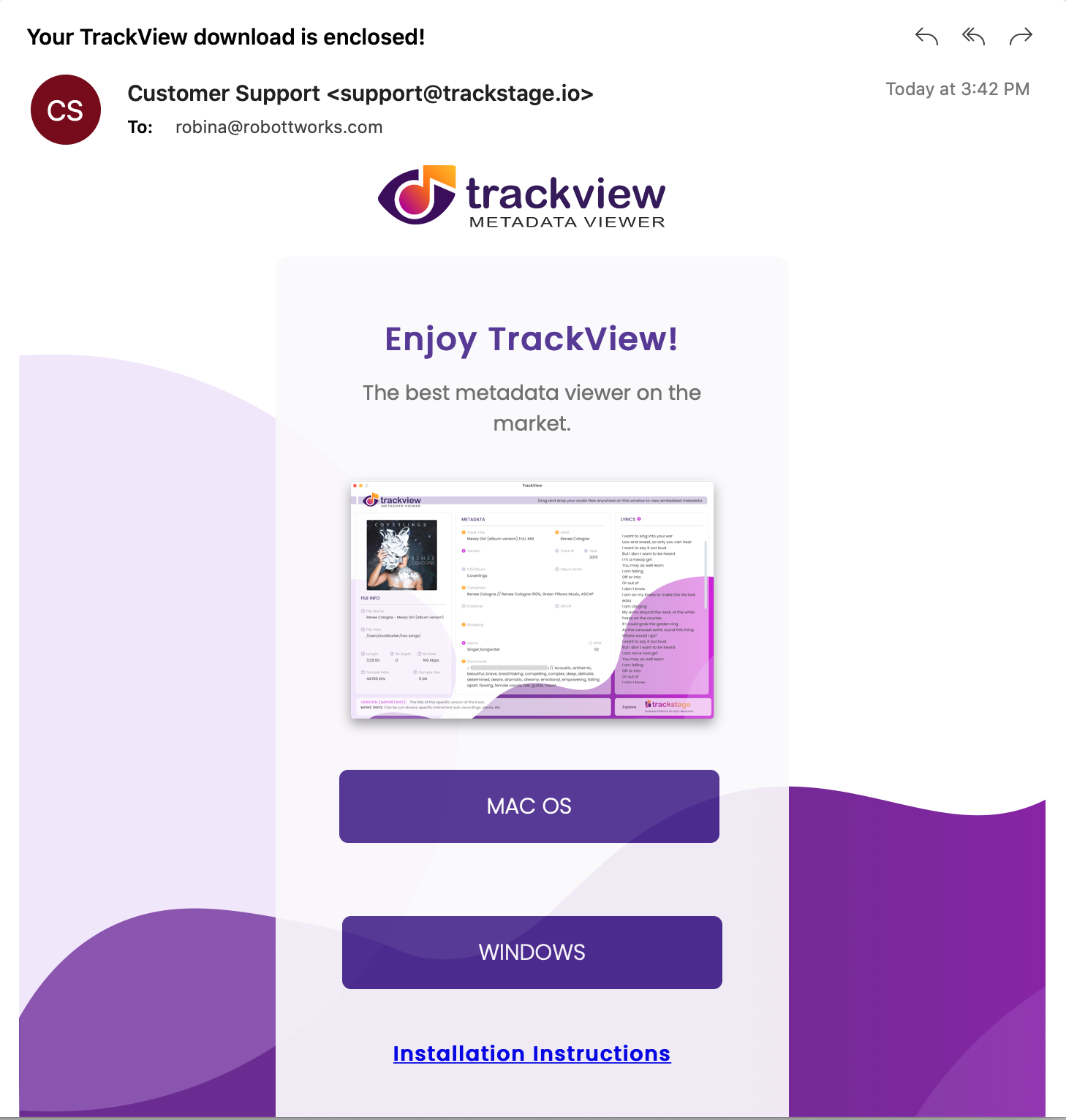
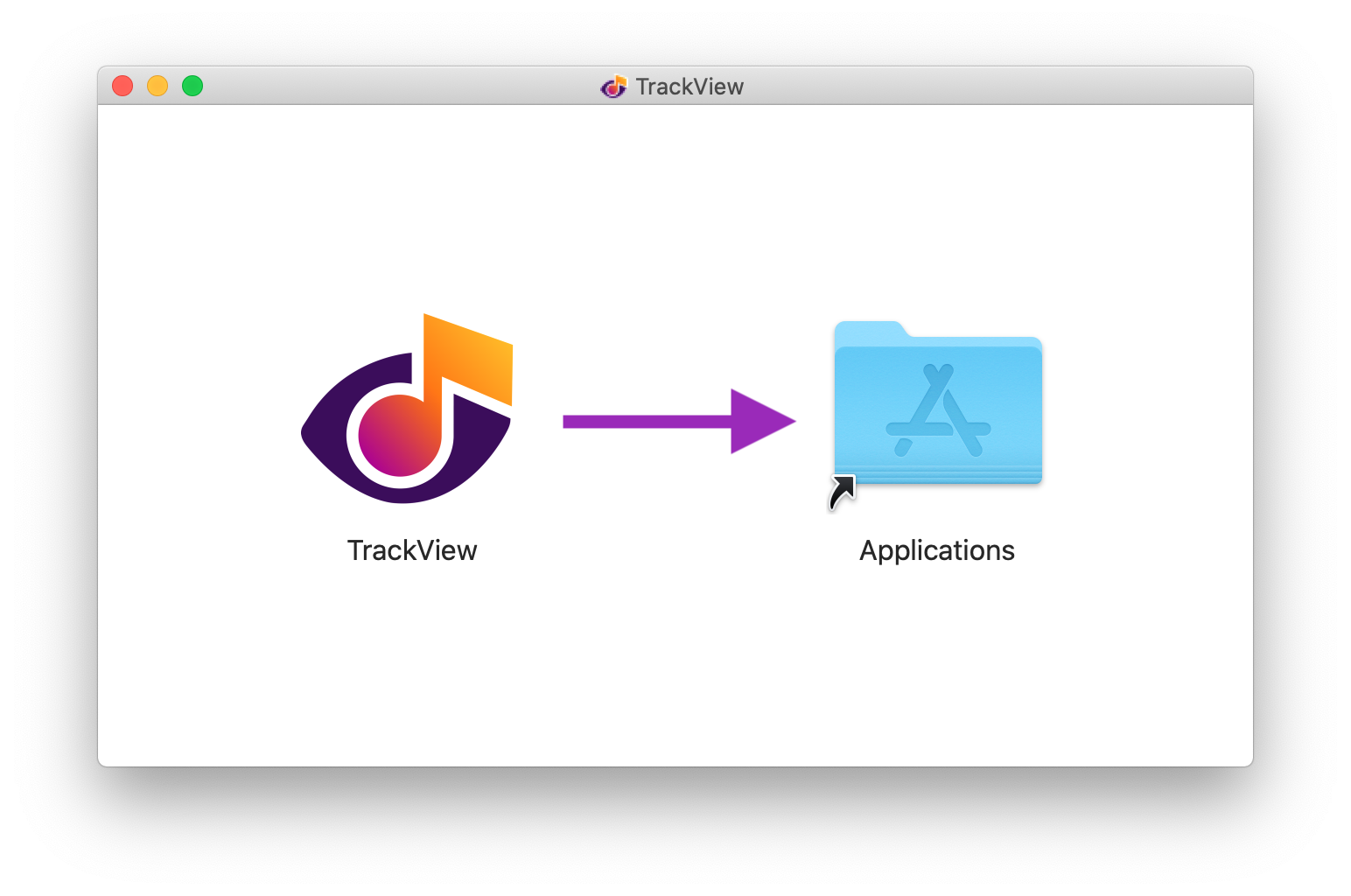
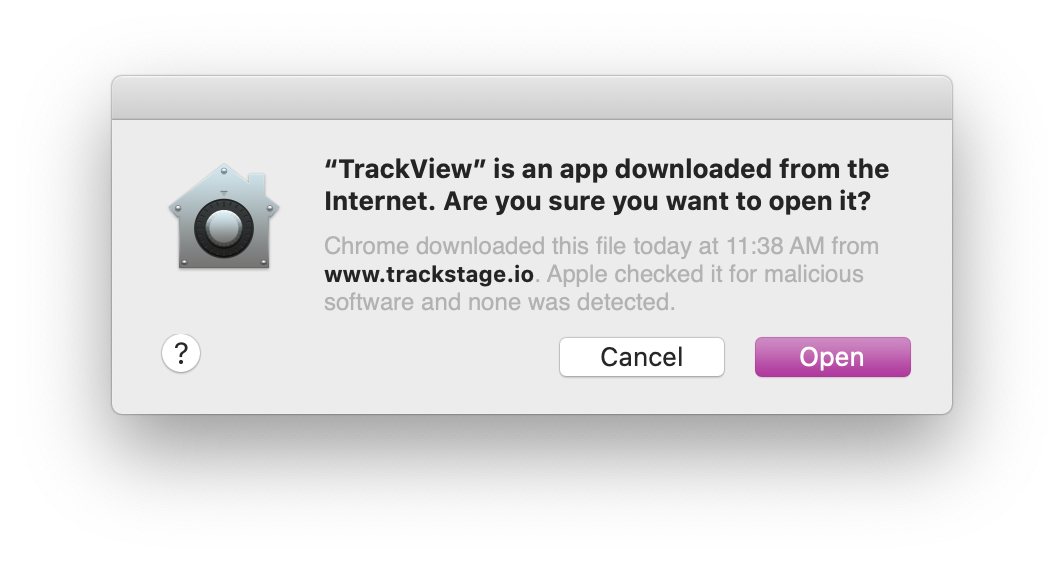
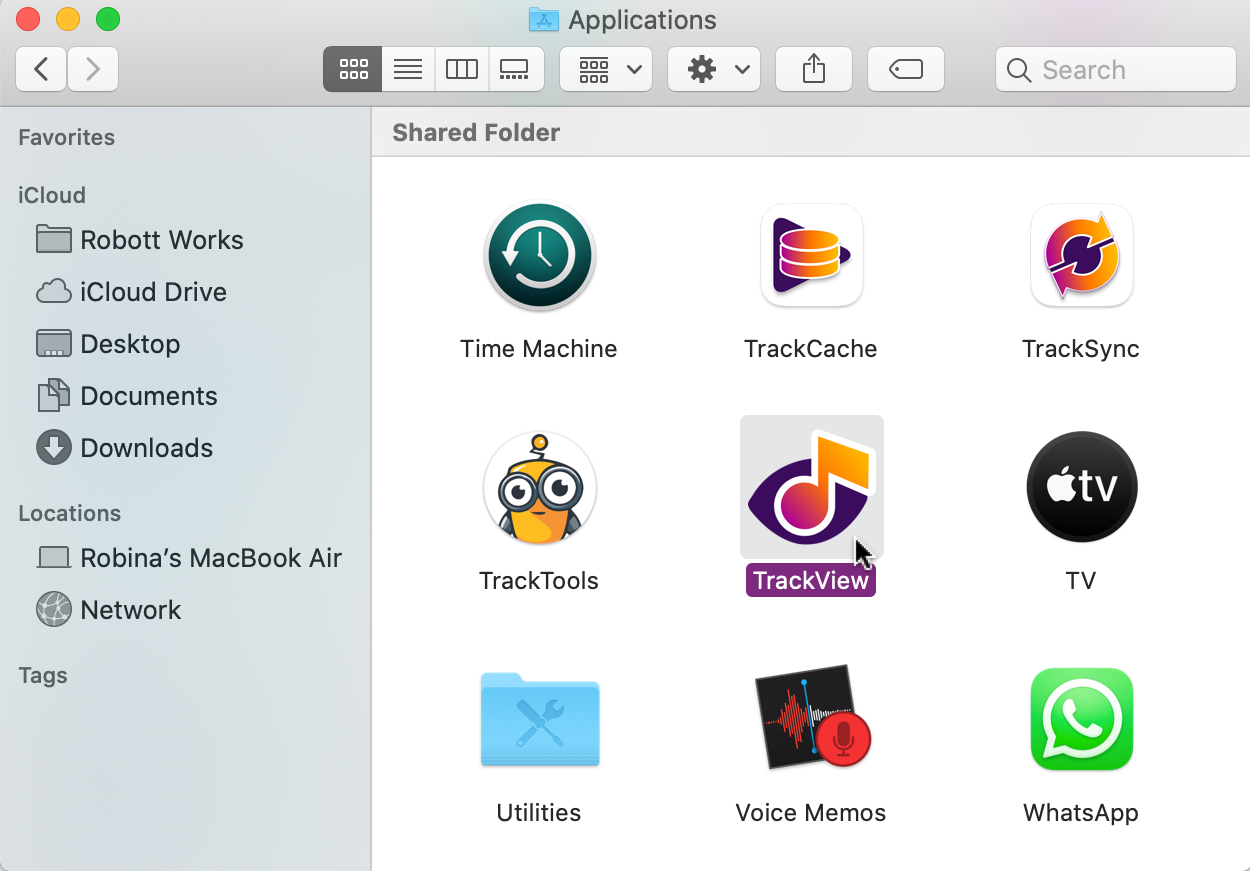
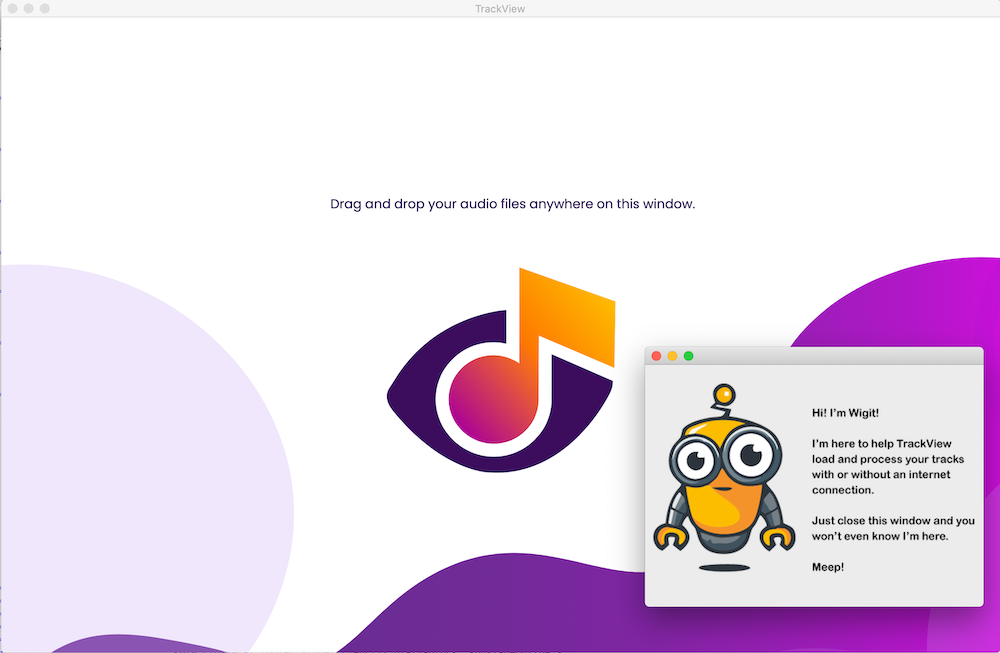
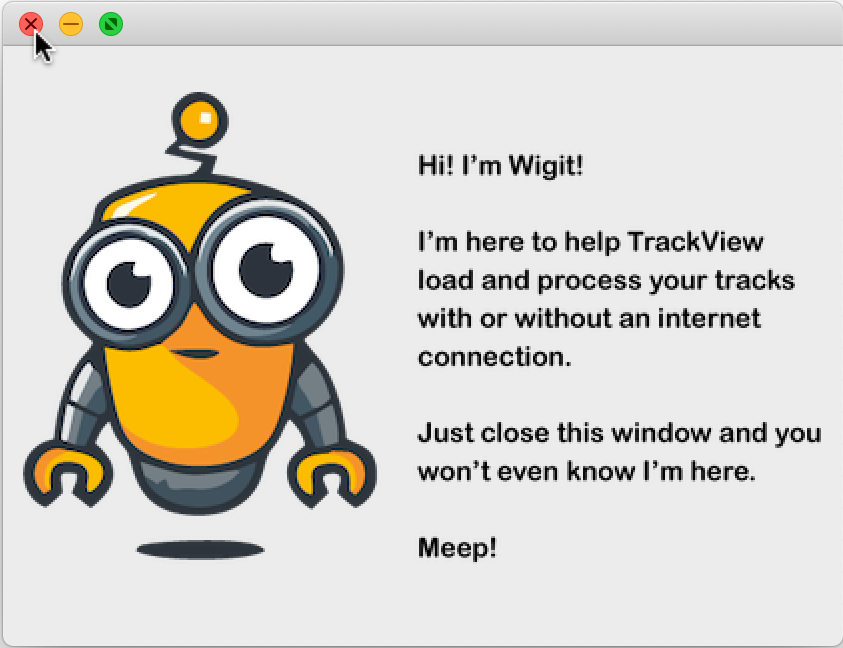
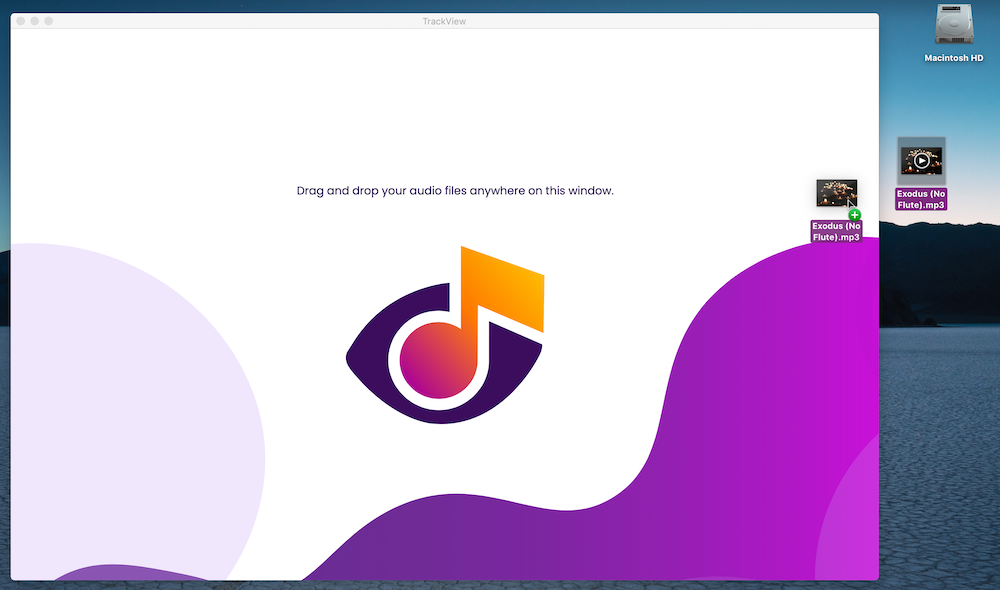
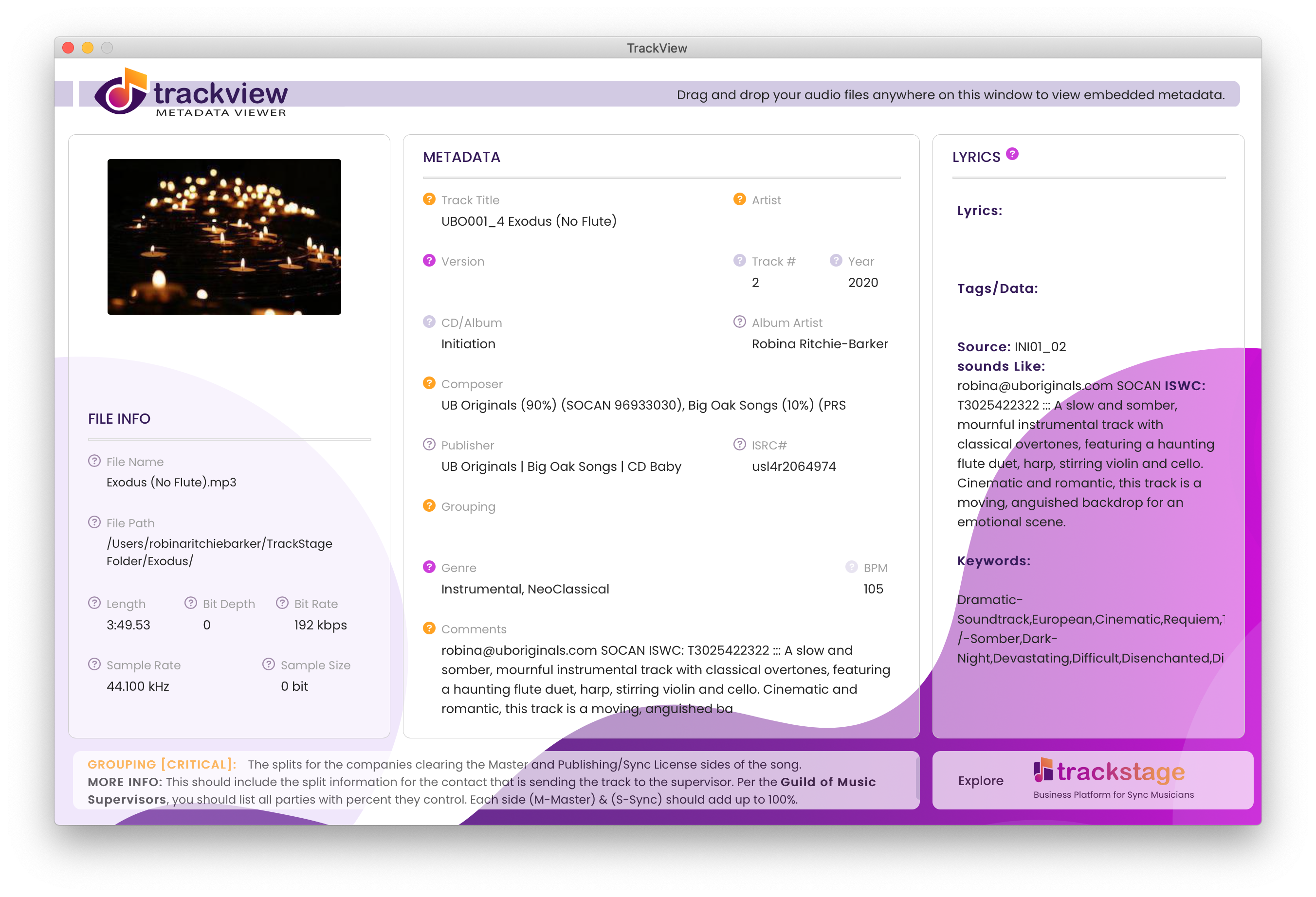
 icons to view definitions, examples and suggestions for CRITICAL, IMPORTANT, HELPFUL, and ADDITIONAL metadata in the info pane.
icons to view definitions, examples and suggestions for CRITICAL, IMPORTANT, HELPFUL, and ADDITIONAL metadata in the info pane. To ensure your installation proceeds properly, be sure to disable or pause BitDefender or any other anti-virus programs before installing TrackView.
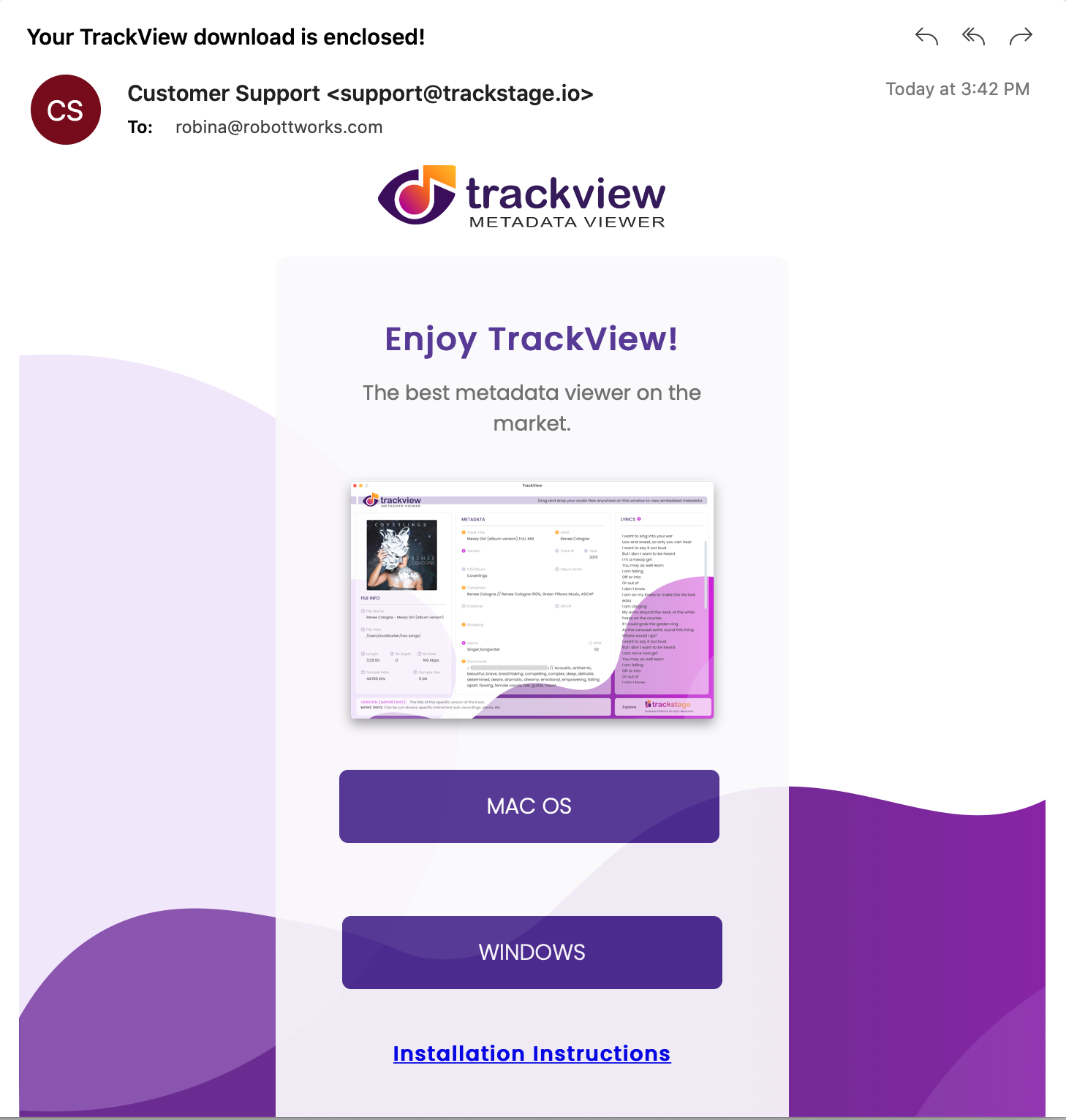
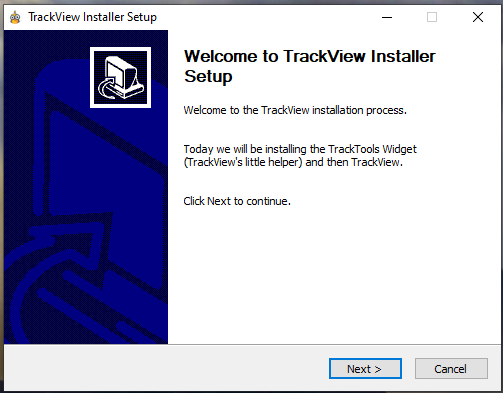
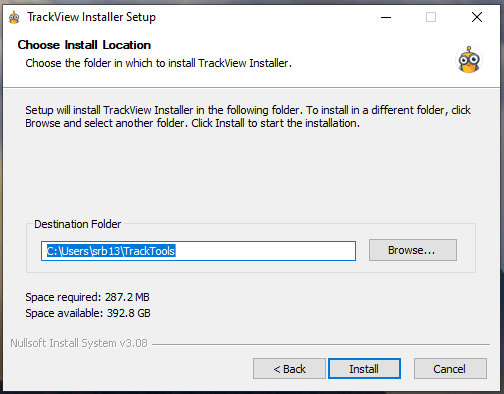
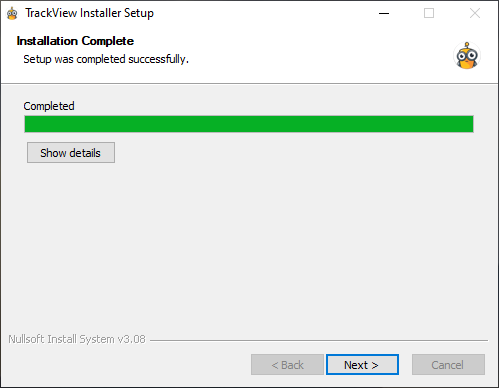
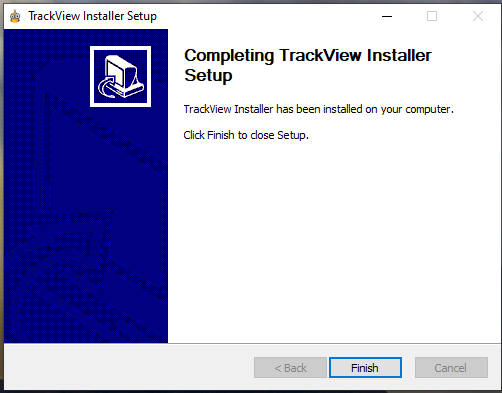
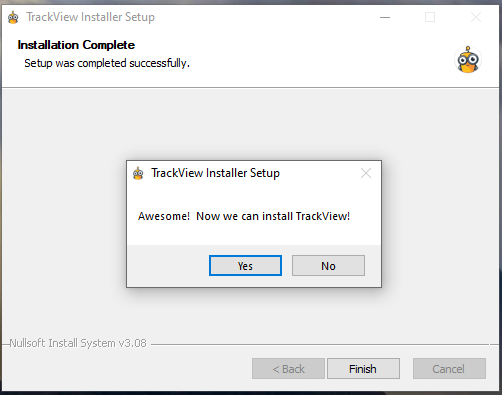
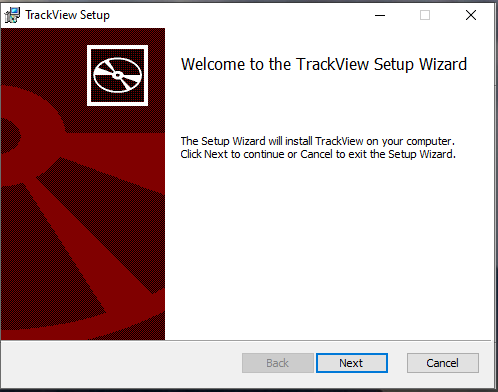
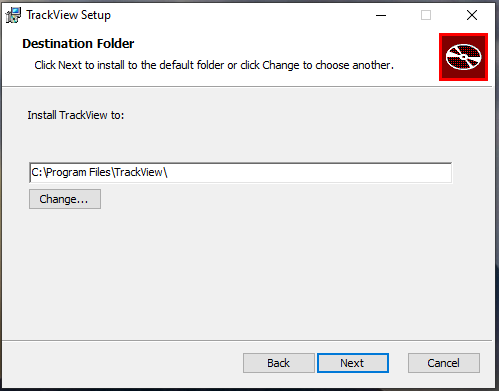
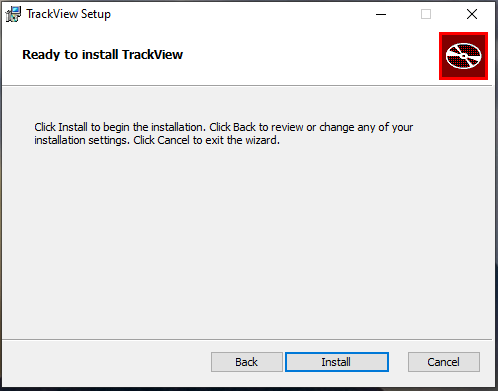
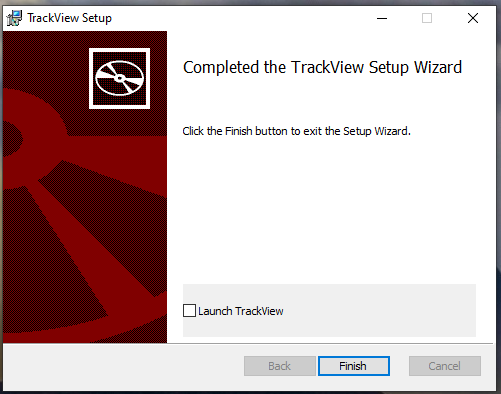
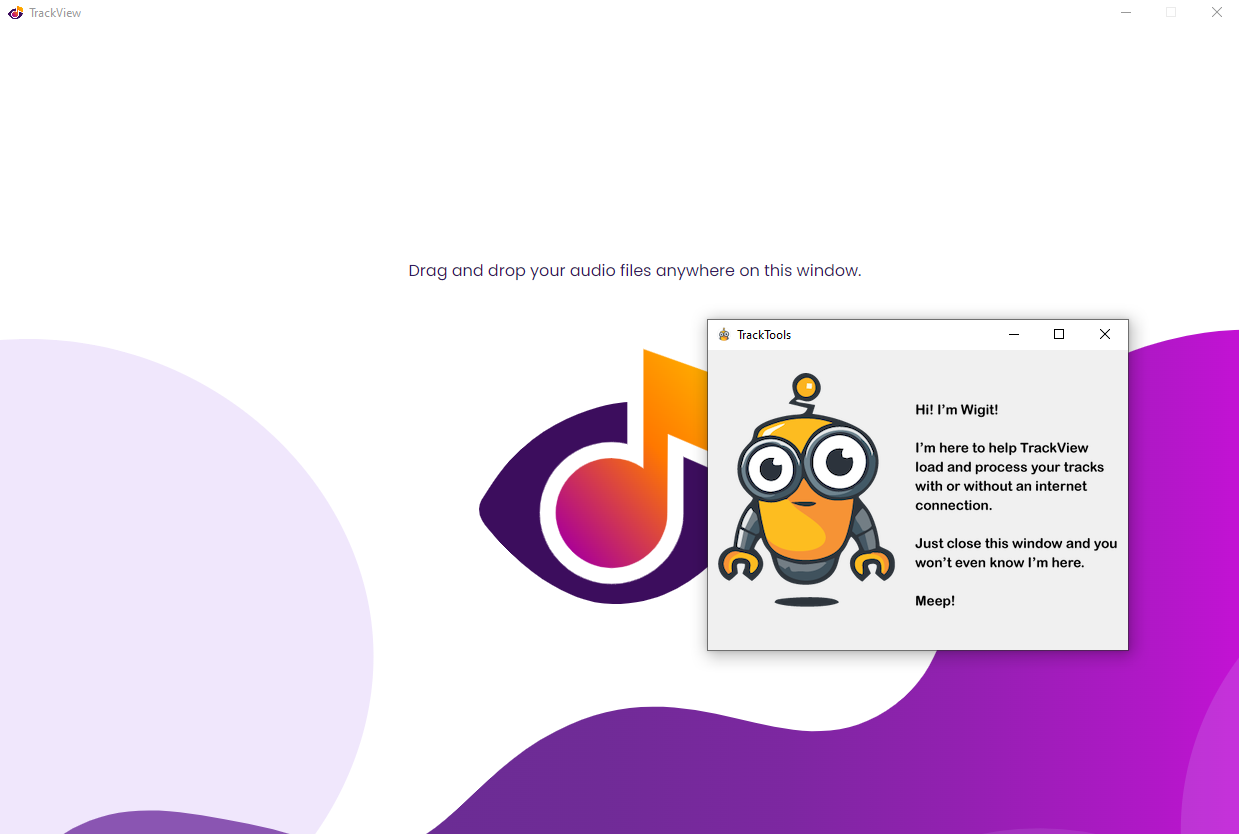
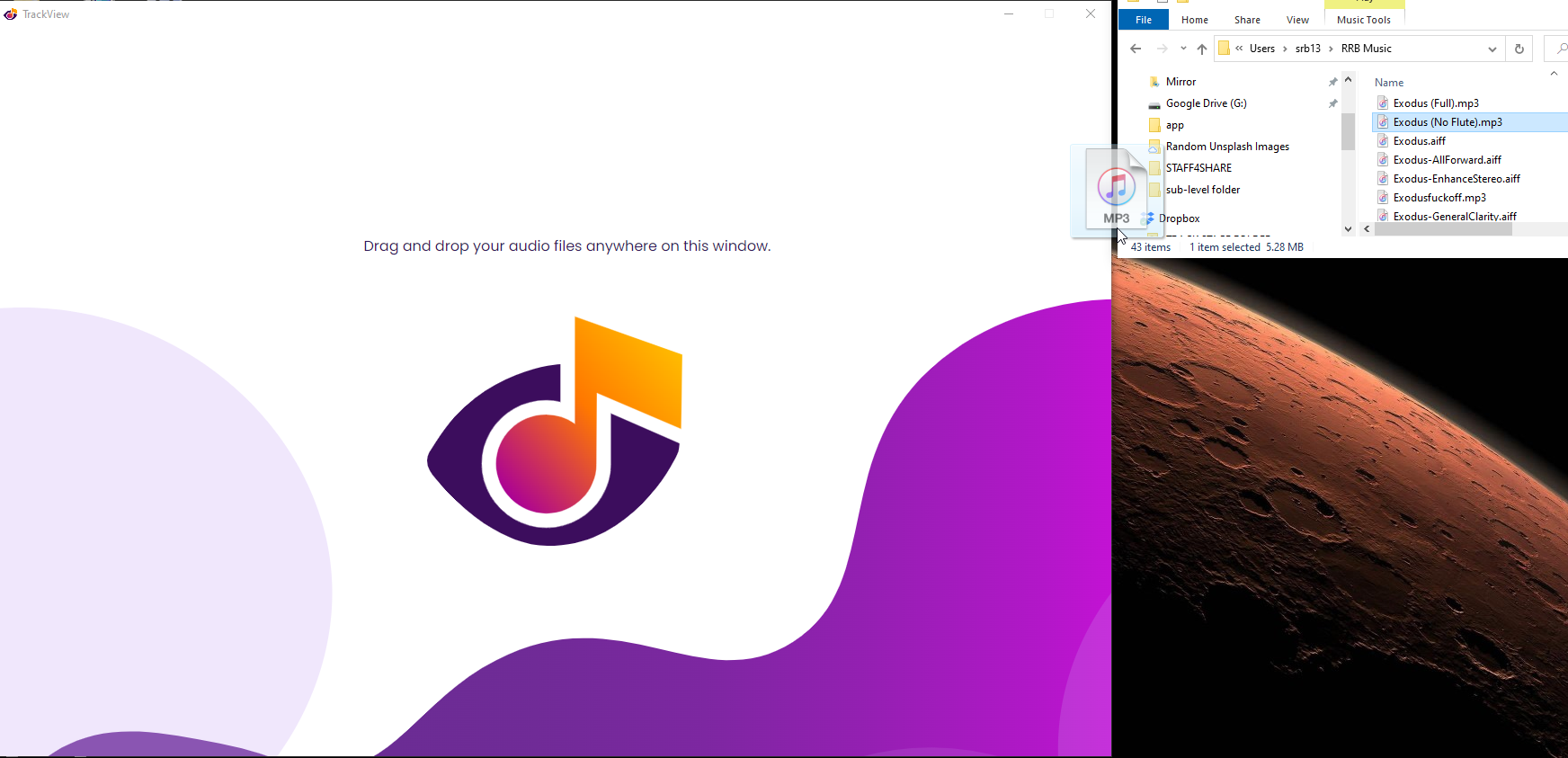
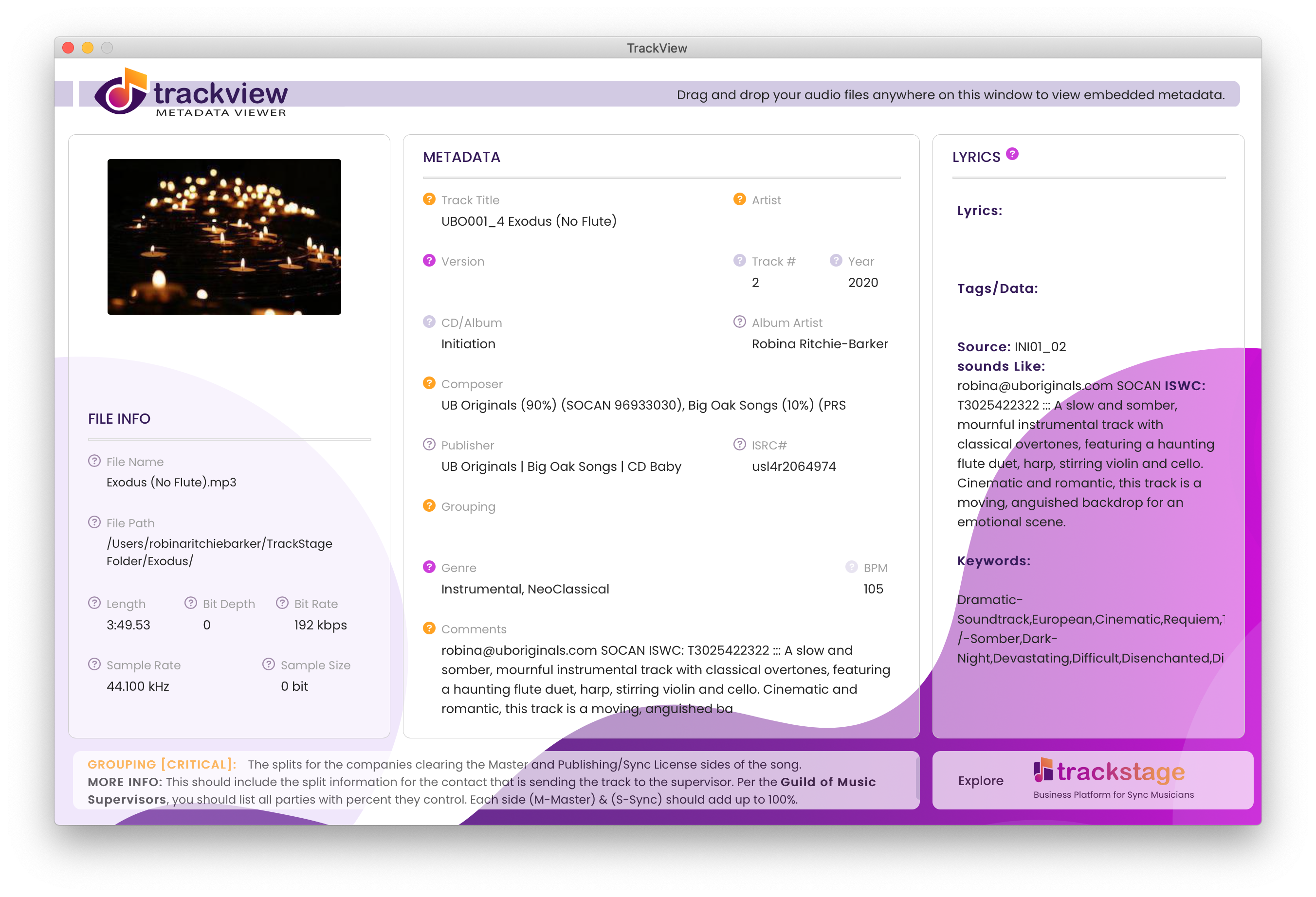
 icons to view definitions, examples and suggestions for CRITICAL, IMPORTANT, HELPFUL, and ADDITIONAL metadata in the info pane.
icons to view definitions, examples and suggestions for CRITICAL, IMPORTANT, HELPFUL, and ADDITIONAL metadata in the info pane.